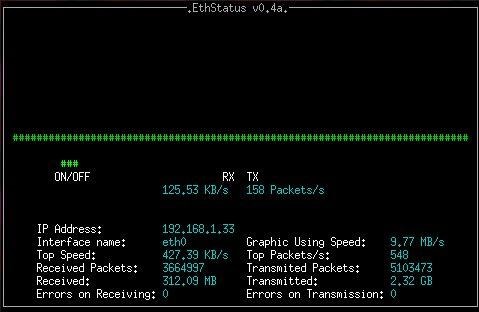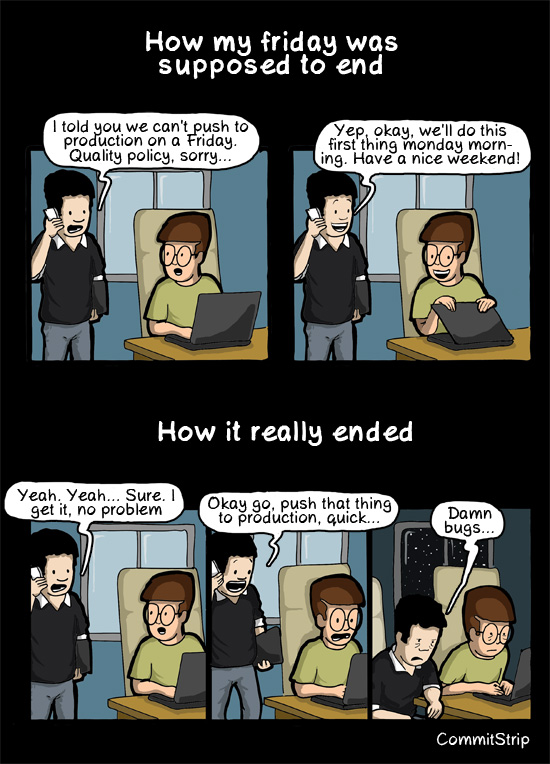fdisk
fdisk is a general partitioning tool, and was the de-facto standard at the time all hard drive were under 2TB. It’s still a useful tool today. You can use it to display partitions information like this:
$ sudo fdisk -l
Disk /dev/sda: 298.1 GiB, 320072933376 bytes, 625142448 sectors
Units: sectors of 1 * 512 = 512 bytes
Sector size (logical/physical): 512 bytes / 512 bytes
I/O size (minimum/optimal): 512 bytes / 512 bytes
Disklabel type: dos
Disk identifier: 0x000ae2b8
Device Boot Start End Sectors Size Id Type
/dev/sda1 * 2048 60000255 59998208 28.6G 83 Linux
/dev/sda3 60000256 625141759 565141504 269.5G 5 Extended
/dev/sda5 60002304 75001855 14999552 7.2G 82 Linux swap / Solaris
/dev/sda6 75003904 625141759 550137856 262.3G 83 Linux
As you can see each partition is reported separately with details about size, start and end sectors id, type, etc…
parted
With disk > 2TB a new type type of partitioning table was needed to replace the old MBR. That the GPT (GUID Partitioning Table). New partitioning tool were needed too, hence the creation of parted. Like fdisk you can use parted to display partitions information:
$ sudo parted -l
Model: ATA Hitachi HTS72323 (scsi)
Disk /dev/sda: 320GB
Sector size (logical/physical): 512B/512B
Partition Table: msdos
Disk Flags:
Number Start End Size Type File system Flags
1 1049kB 30.7GB 30.7GB primary ext4 boot
3 30.7GB 320GB 289GB extended
5 30.7GB 38.4GB 7680MB logical linux-swap(v1)
6 38.4GB 320GB 282GB logical ext4
df
df displays the amount of disk space available on all currently mounted file systems.
$ df -h
Filesystem Size Used Avail Use% Mounted on
/dev/sda1 29G 5.3G 22G 20% /
udev 10M 0 10M 0% /dev
tmpfs 1.2G 31M 1.2G 3% /run
tmpfs 2.9G 54M 2.9G 2% /dev/shm
tmpfs 5.0M 4.0K 5.0M 1% /run/lock
tmpfs 2.9G 0 2.9G 0% /sys/fs/cgroup
/dev/sda6 259G 207G 39G 85% /home
tmpfs 587M 16K 587M 1% /run/user/10991
/home/daber/.Private 259G 207G 39G 85% /home/daber
Note that df can take additional arguments to customize it output:
$ df -h --output=source,fstype,size,used,avail,pcent,target -x tmpfs -x devtmpfs
Filesystem Type Size Used Avail Use% Mounted on
/dev/sda1 ext4 29G 5.3G 22G 20% /
/dev/sda6 ext4 259G 207G 39G 85% /home
/home/daber/.Private ecryptfs 259G 207G 39G 85% /home/daber
di
di is kind of like a more advanced version of df:
$ di
Filesystem Mount Size Used Avail %Used fs Type
/dev/sda1 / 28.0G 5.2G 21.4G 24% ext4
tmpfs /dev/shm 2.9G 0.1G 2.8G 2% tmpfs
tmpfs /etc/machine-id 1.1G 0.0G 1.1G 3% tmpfs
/dev/sda6 /home 258.1G 206.1G 38.8G 85% ext4
/home/daber/.Priva /home/daber 258.1G 206.1G 38.8G 85% ecryptfs
tmpfs /run 1.1G 0.0G 1.1G 3% tmpfs
tmpfs /run/lock 5.0M 0.0M 5.0M 0% tmpfs
tmpfs /run/user/10991 586.3M 0.0M 586.3M 0% tmpfs
tmpfs /sys/fs/cgroup 2.9G 0.0G 2.9G 0% tmpfs
di has many formatting options, which is very interesting for scripting.
lsblk
lsblk lists information about all available block devices. It doesn’t report the used/free disk space on partitions, but indicate their type and mountpoint:
$ sudo lsblk
NAME MAJ:MIN RM SIZE RO TYPE MOUNTPOINT
sda 8:0 0 298.1G 0 disk
├─sda1 8:1 0 28.6G 0 part /
├─sda3 8:3 0 1K 0 part
├─sda5 8:5 0 7.2G 0 part [SWAP]
└─sda6 8:6 0 262.3G 0 part /home
sr0 11:0 1 1024M 0 rom
blkid
blkid prints the block device attributes. I usually use it for finding uuid for a given partition:
$ sudo blkid
/dev/sda5: UUID="38103cc4-6954-452a-a85d-841a0c9cb427" TYPE="swap" PARTUUID="000ae2b8-05"
/dev/sda1: UUID="f03c5ff1-e48f-4132-a955-de504284550f" TYPE="ext4" PARTUUID="000ae2b8-01"
/dev/sda6: UUID="de9f9a5d-8217-4378-8e51-90e2af77e3bc" TYPE="ext4" PARTUUID="000ae2b8-06"